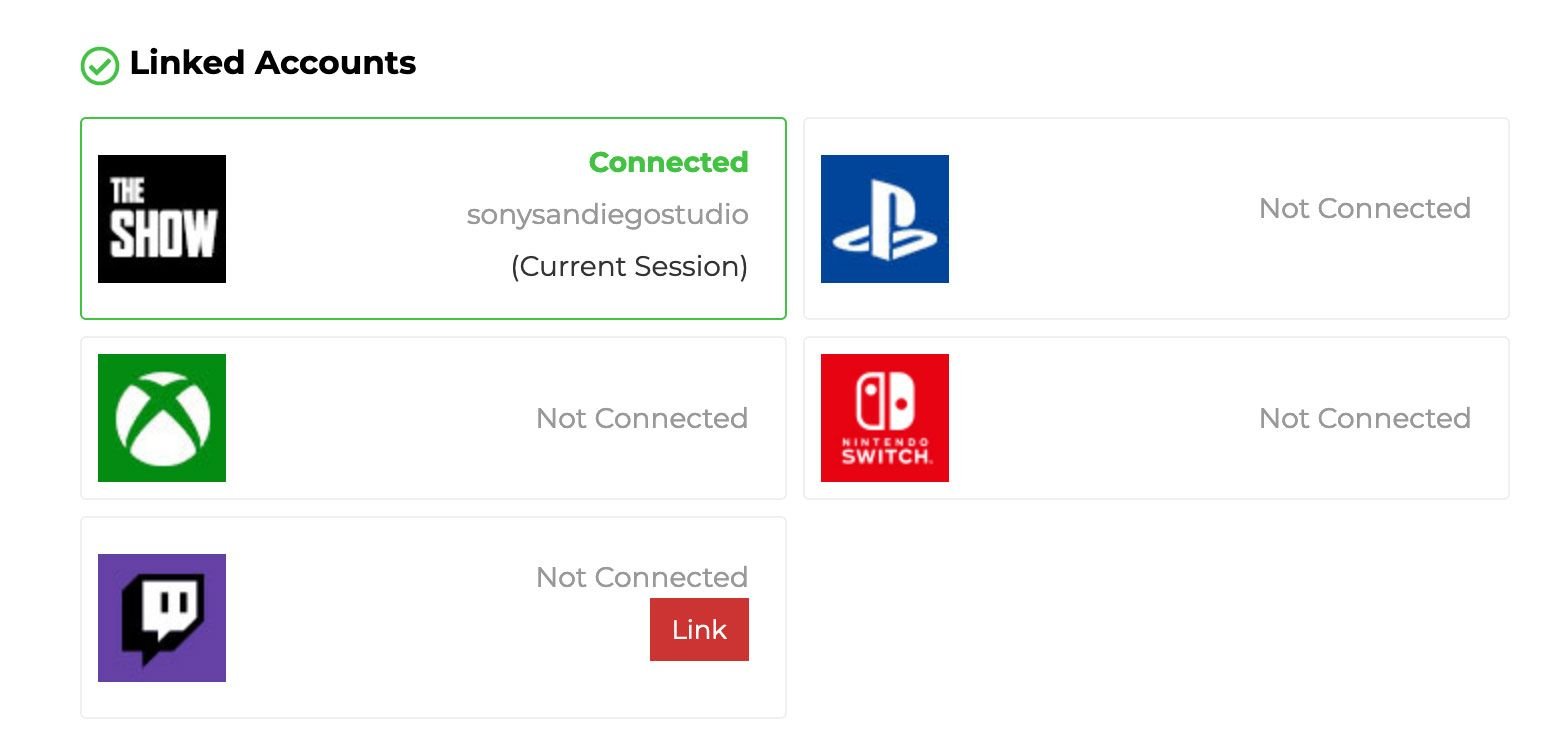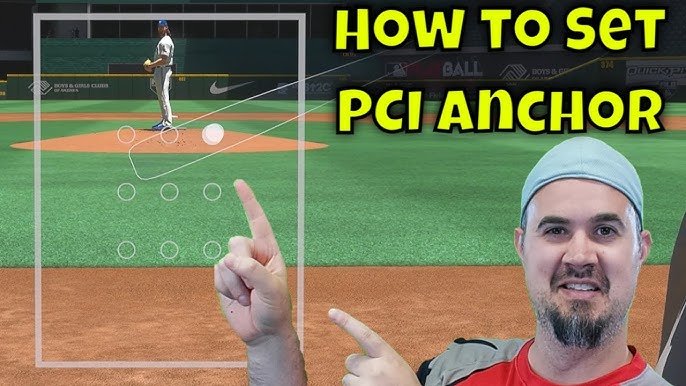Experiencing an unhandled server exception in MLB The Show 22 can be frustrating. It disrupts your game and impacts your overall experience.
In the fast-paced world of online gaming, server issues are common. Players of MLB The Show 22 have reported facing unhandled server exceptions. These errors can ruin your game session and leave you searching for solutions. Understanding the cause and knowing how to fix it can save you time and stress.
This blog post will guide you through common reasons behind these server exceptions. We will also provide some effective solutions. Get ready to get back to your game without interruptions.
Common Causes
Experiencing an unhandled server exception in MLB The Show 22 can be frustrating. Understanding the common causes helps in troubleshooting these issues. Below, we explore some of the frequent culprits behind server exceptions.
Server Overload
One common cause of server exceptions is server overload. This happens when too many players access the game simultaneously. The servers can’t handle the high volume of requests.
During peak hours, the number of players increases. The servers struggle to keep up. This leads to slow responses and unhandled exceptions.
Server maintenance or updates also contribute to overload. When servers are down for maintenance, the load increases on remaining servers. This causes performance issues.
Network Issues
Another frequent cause is network issues. Your internet connection plays a big role in game performance. A weak or unstable connection can cause server exceptions.
Here are some common network problems:
- Slow internet speed
- Intermittent connectivity
- High latency
- Packet loss
Ensure your connection is stable. Use a wired connection instead of Wi-Fi for better stability. Restarting your router can also help.
Network congestion in your area can affect your connection. Check with your ISP for any ongoing issues.
Initial Troubleshooting
Experiencing an Unhandled Server Exception while playing MLB The Show 22 can be frustrating. Before diving into complex solutions, start with some initial troubleshooting steps. These basic methods can often resolve the issue quickly and get you back in the game.
Restart Game
First, try restarting the game. This simple action can clear temporary glitches. Close the game completely. Then, open it again. Sometimes, the server needs a fresh connection.
Check Internet Connection
Next, ensure your internet connection is stable. A weak or intermittent connection can cause server errors. Check if other devices are connected to the internet. If they are, restart your router. This can often fix connectivity issues.
Update The Game
Updating the game is one of the best ways to fix the Unhandled Server Exception error in MLB The Show 22. Game developers regularly release patches and updates to improve performance and fix bugs. Keeping your game up to date ensures you have the latest fixes and improvements.
Check For Patches
First, check if there are any new patches available for MLB The Show 22. Patches usually contain important fixes that can resolve server errors. Go to the game’s main menu and look for any notifications about patches. You can also visit the official website or forums for patch notes.
Install Updates
Next, install any available updates. Updates not only bring new features but also improve game stability. To install updates, go to your console or PC’s game library. Select MLB The Show 22 and check for updates. Follow the on-screen instructions to download and install them.
Keeping your game updated is crucial. It ensures you have the latest improvements and bug fixes. This can significantly reduce server errors and enhance your gaming experience.

Credit: gamerant.com
Verify Game Files
Experiencing an unhandled server exception while playing MLB The Show 22 can be frustrating. One effective way to address this issue is by verifying your game files. This process checks if all your game files are in order and repairs any that are corrupted or missing. Let’s explore how to verify game files on different platforms.
Steam Verification
If you are playing MLB The Show 22 on Steam, you can verify your game files easily. First, open your Steam client and go to your library. Find MLB The Show 22 in your list of games. Right-click on the game’s title and select “Properties” from the dropdown menu.
In the Properties window, click on the “Local Files” tab. Then, click on the “Verify Integrity of Game Files” button. Steam will now check your game files. The process may take a few minutes. If any files are missing or corrupted, Steam will automatically download and replace them.
Console Verification
For console users, verifying game files is slightly different. On a PlayStation, start by going to your game library. Find MLB The Show 22 and highlight it. Press the “Options” button on your controller. From the menu, select “Check for Update.” This will ensure your game is up-to-date and any missing files are downloaded.
On an Xbox, go to “My Games & Apps” from the main menu. Find MLB The Show 22 in your list of installed games. Highlight the game and press the “Menu” button on your controller. Select “Manage Game and Add-ons.” Then, choose “Updates.” If there are any missing files, the console will download them.
By following these steps, you can ensure that all your game files are in perfect condition. This can help fix the unhandled server exception and improve your gaming experience.
Adjust Network Settings
Experiencing an unhandled server exception in MLB The Show 22 can be frustrating. One effective solution is to adjust your network settings. This process can improve your connection and reduce errors. The following steps will help you configure your network settings for a smoother gaming experience.
Port Forwarding
Port forwarding can enhance your connection quality. It allows your game to communicate better with the server. To start, access your router’s settings. Locate the port forwarding section. Enter the necessary port numbers for MLB The Show 22. Save the changes and restart your router. This can significantly reduce server exceptions.
Change Dns
Changing your DNS settings can also help. It can improve your connection speed and stability. First, find a reliable DNS provider. Google DNS and OpenDNS are popular choices. Access your network settings on your console or PC. Enter the new DNS addresses. Save the changes and reboot your device. This simple step can make a big difference in your gaming experience.

Credit: stealthoptional.com
Reinstall The Game
Experiencing an Unhandled Server Exception in MLB the Show 22 can be frustrating. One effective way to tackle this issue is to reinstall the game. This process can often resolve hidden bugs or corrupted files that cause server exceptions.
Backup Saves
Before you proceed with reinstalling the game, it is crucial to back up your saved data. Losing progress can be discouraging, so ensure your saves are secure.
- Open the game and navigate to the settings menu.
- Select the Save Data option.
- Choose to back up saves to the cloud or an external drive.
Make sure the backup is complete before moving to the next step.
Clean Installation
A clean installation ensures no corrupted files remain on your system. Follow these steps:
- Uninstall the game from your console or PC.
- Clear any remaining game files from your system storage.
- Restart your device to refresh the system.
- Reinstall MLB the Show 22 from the official store.
Once reinstalled, restore your saved data from the backup location. Start the game to see if the server exception issue is resolved.
| Steps | Description |
|---|---|
| 1 | Backup saves to cloud or external drive |
| 2 | Uninstall the game |
| 3 | Clear remaining files |
| 4 | Restart device |
| 5 | Reinstall the game |
| 6 | Restore saves |
Following these steps can help you fix the Unhandled Server Exception in MLB the Show 22. Enjoy a smoother gaming experience without interruptions.
Contact Support
Facing an unhandled server exception in MLB The Show 22 can be frustrating. Sometimes, solving this issue on your own may not be possible. In such cases, contacting the support team is the best option. They can provide you with a solution and help you get back to the game.
Submit A Ticket
To get help, submit a ticket to the support team. Visit the official MLB The Show 22 support page. Look for the option to create a new ticket. Fill out the form with your details. Include your username, platform, and a brief description of the issue. Be clear and concise. This will help the support team understand your problem better.
Provide Error Logs
Including error logs can speed up the support process. Error logs contain important information about the issue. They help the support team identify the problem quickly. To find your error logs, follow the instructions on the support page. Attach these logs to your support ticket. This makes it easier for the team to diagnose and solve the issue.
Preventive Measures
Preventive measures are essential to avoid the Unhandled Server Exception error in MLB The Show 22. These steps help ensure a smoother gaming experience. Let’s explore some effective strategies.
Stable Internet
A stable internet connection is crucial. It reduces the risk of server issues. Check your internet speed regularly. Ensure your connection is strong during gameplay. Use a wired connection if possible. This minimizes interruptions and lag.
Regular Updates
Keep your game updated. Developers release patches to fix known issues. Regular updates can resolve server exceptions. Enable automatic updates if available. This ensures you always have the latest version. Check for updates frequently. This simple step can prevent many errors.

Credit: www.reddit.com
Frequently Asked Questions
What Causes Unhandled Server Exception In Mlb The Show 22?
Unhandled server exceptions often occur due to server overload or maintenance. Check the game’s official channels for updates.
How Do I Fix Unhandled Server Exceptions?
Restart your game and console, then check your internet connection. If the issue persists, contact support.
Are Server Exceptions Common In Mlb The Show 22?
Yes, server exceptions can be common, especially during peak times or new updates.
Do Server Exceptions Affect My Game Progress?
Server exceptions may temporarily disrupt online play, but they typically do not affect your saved game progress.
Conclusion
Dealing with an unhandled server exception in MLB The Show 22 can be tough. Follow the steps outlined to resolve issues quickly. Keep your game and system updated. Seek help from online forums if needed. Solutions often come from shared experiences. Stay patient and enjoy the game. Your persistence will pay off.