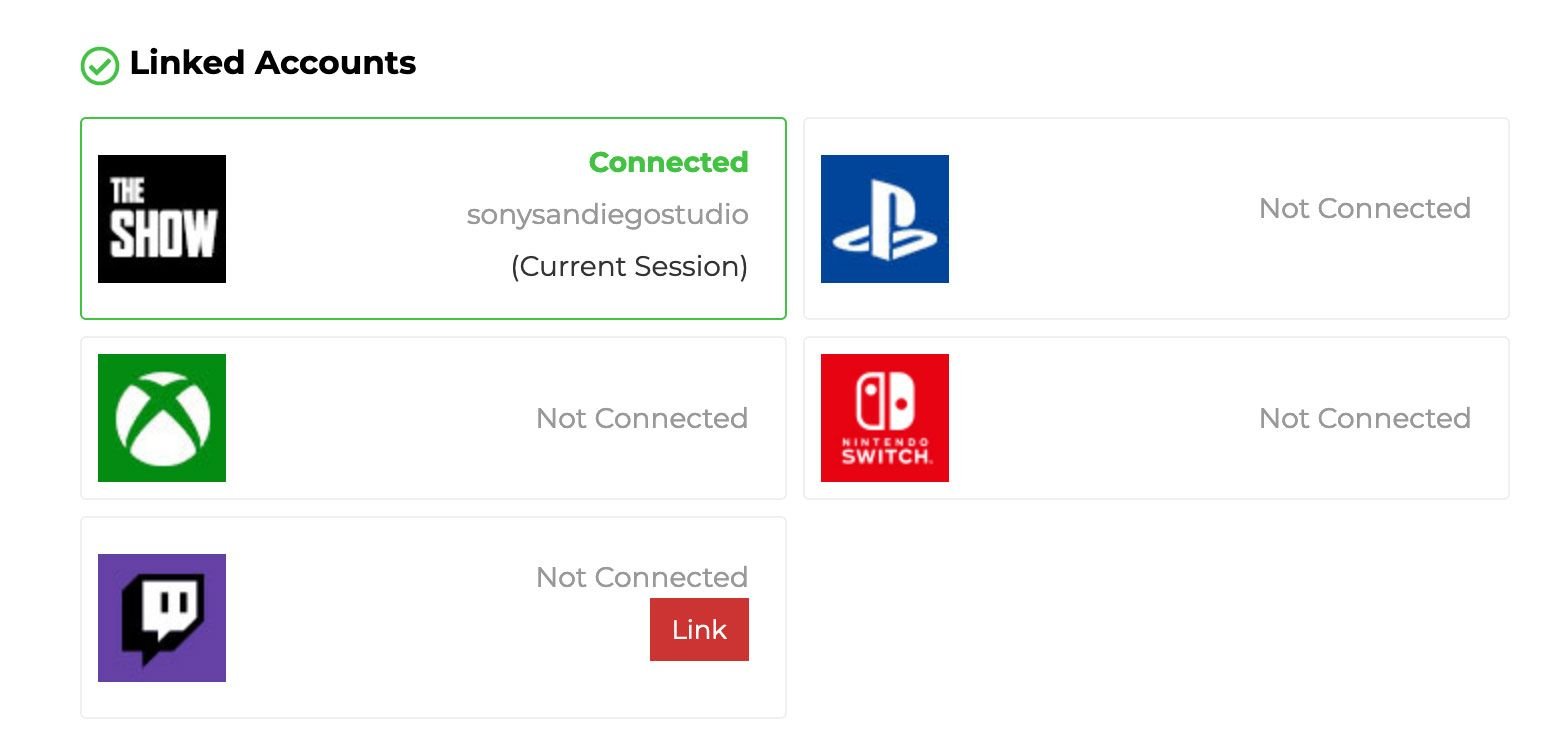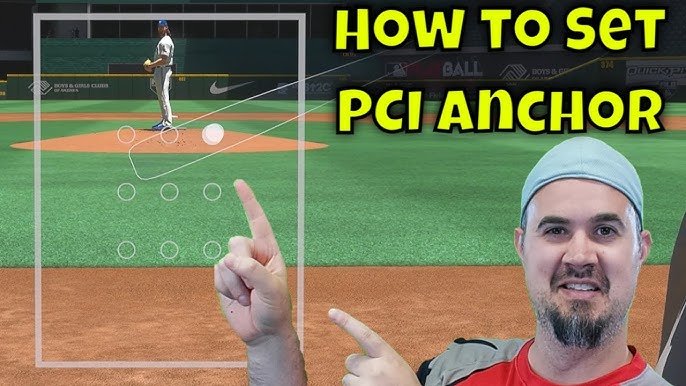Experiencing connection issues in MLB The Show 23 can be frustrating. These problems can ruin your gaming experience.
MLB The Show 23 is a popular baseball video game. Many players look forward to smooth gameplay online. But connection issues can spoil the fun. Whether it’s lag, disconnections, or server errors, these problems can be annoying. Understanding what causes these issues and how to fix them can help improve your gaming experience.
In this blog, we will explore common connection issues in MLB The Show 23 and how to resolve them. Stay with us to learn more and enjoy a better gaming experience.
Common Connection Issues
Playing MLB the Show 23 can be frustrating with connection issues. Many players face common problems that disrupt their gaming experience. Let’s explore these common connection issues and understand how to tackle them.
Frequent Disconnections
Frequent disconnections can ruin your gameplay. You may lose progress or match results. This issue often stems from unstable internet connections. Sometimes, server problems cause disruptions. Ensure you have a strong, stable connection to avoid this.
Lag And Latency Problems
Lag and latency issues make the game less enjoyable. These problems cause delays between your actions and their outcomes. High latency often results from network congestion. Using a wired connection can reduce lag. Optimize your network settings for better performance. Keep your gaming device close to the router. This can help minimize latency problems.
Checking Internet Connection
Experiencing connection issues while playing MLB The Show 23 can be frustrating. A stable internet connection is crucial for a smooth gaming experience. By checking your internet connection, you can often resolve these issues quickly.
Speed Test
First, perform a speed test. This helps determine if your internet speed meets the game’s requirements. Visit a reliable speed test website. Run the test and note your download and upload speeds. For MLB The Show 23, you need a minimum download speed of 3 Mbps. Upload speed should be at least 1 Mbps. If your speeds are lower, consider upgrading your internet plan.
Network Stability
Next, check your network stability. Unstable connections can cause lag and disconnections. Use the ping tool on your computer. Open Command Prompt, type “ping google.com -n 10” and press Enter. This command sends 10 packets to Google. Observe the results. Consistent low ping values indicate a stable network. High or varying pings suggest instability. If unstable, try restarting your router. Place your gaming device closer to the router. Use a wired connection if possible.
Router And Modem Tips
Experiencing connection issues while playing MLB The Show 23 can be frustrating. The problem often lies with your router or modem. Here are some practical tips to help improve your connection. By following these steps, you can reduce lag and enjoy smoother gameplay.
Restarting Devices
Restarting your router and modem can solve many connection issues. Unplug both devices from the power source. Wait for about 30 seconds. Then, plug them back in. Allow a few minutes for the devices to restart completely. This simple step can refresh your network connection.
Firmware Updates
Firmware updates are crucial for optimal performance. Check if your router or modem has the latest firmware. Visit the manufacturer’s website for updates. Follow the instructions to update the firmware. Keeping your devices up to date can enhance stability and speed.

Credit: theshow.com
Optimizing Game Settings
Experiencing connection issues while playing MLB The Show 23 can be frustrating. Optimizing your game settings can help improve your online experience. Let’s explore some helpful adjustments you can make to ensure smoother gameplay.
Graphics Adjustments
Adjusting your graphics settings can significantly impact your game’s performance. Lowering certain settings can reduce the load on your system, leading to fewer connection issues. Here are some adjustments you can try:
- Resolution: Lower your game resolution to 720p or 1080p.
- Texture Quality: Set texture quality to medium or low.
- Shadow Quality: Reduce shadow quality to medium.
- Anti-Aliasing: Turn off anti-aliasing or set it to low.
These changes can help your system run the game more efficiently. This may improve your connection stability.
Network Preferences
Optimizing your network settings can also help reduce connection problems. Here are some steps to follow:
- Use a Wired Connection: Connect your device directly to the router using an Ethernet cable.
- Update Router Firmware: Ensure your router’s firmware is up to date.
- Change DNS Settings: Use public DNS servers like Google DNS (8.8.8.8, 8.8.4.4) or Cloudflare (1.1.1.1).
- Port Forwarding: Open specific ports used by MLB The Show 23 to improve connectivity.
| Port | Type | Purpose |
|---|---|---|
| 80 | TCP | HTTP traffic |
| 443 | TCP | HTTPS traffic |
| 3478-3480 | UDP | Game data |
These network settings can ensure a more stable connection. This allows for a smoother gaming experience.
Console And Pc Troubleshooting
Experiencing connection issues with MLB The Show 23? You are not alone. Many players face connectivity problems. This guide helps you fix them on both console and PC.
System Updates
Keeping your system updated is important. Updates often fix bugs and improve performance. Follow these steps to update your console or PC:
- For Consoles: Go to system settings. Select “System Update”. Install any available updates.
- For PC: Open “Settings”. Click “Update & Security”. Choose “Check for updates”. Install if available.
Always restart your device after updating. It ensures changes take effect.
Cache Clearing
Cache files can cause connection issues. Clearing them helps improve performance. Here’s how to do it:
- For Consoles: Turn off your console. Unplug it for at least 30 seconds. Plug it back in and turn it on.
- For PC: Open “Settings”. Go to “System”. Select “Storage”. Click “Temporary files”. Choose “Delete temporary files”.
Clearing the cache can make the game run smoother.
Server-side Solutions
Experiencing connection issues while playing MLB The Show 23 can be frustrating. Server-side solutions can help you resolve these issues and get back to enjoying the game. Below, we discuss important steps like server maintenance and contacting support.
Server Maintenance
Server maintenance is crucial for smooth gameplay. Developers perform regular maintenance to ensure servers run efficiently. Scheduled maintenance can cause temporary disruptions. Check for maintenance schedules on the game’s official website or social media pages.
During maintenance, avoid logging in to prevent errors. Once the maintenance period ends, retry connecting. This often resolves most connection issues. Regular updates also improve server stability, enhancing your overall gaming experience.
Contacting Support
If server maintenance doesn’t fix your connection issues, contacting support is the next step. Reach out to the game’s support team through their official channels. Provide detailed information about your problem. This helps the support team diagnose the issue faster.
Include your console type, internet speed, and any error messages. The support team can offer specific solutions tailored to your situation. They might suggest additional troubleshooting steps or inform you of any ongoing server issues.
Using Wired Connections
If you have been experiencing connection issues with MLB The Show 23, switching to a wired connection can help. Wired connections are more stable and faster compared to wireless. This can greatly improve your gaming experience. Let’s explore the benefits and setup guide for using Ethernet for MLB The Show 23.
Ethernet Benefits
Using Ethernet for your gaming console offers several benefits:
- Stability: Wired connections are less prone to interference and dropouts.
- Speed: Ethernet provides faster data transfer rates than Wi-Fi.
- Low Latency: Reduced lag is crucial for online gaming.
- Security: Wired connections are more secure than wireless.
Setup Guide
Setting up a wired connection is simple. Follow these steps:
- Check your router: Ensure your router has available Ethernet ports.
- Get an Ethernet cable: Purchase a high-quality Ethernet cable.
- Connect the cable: Plug one end into your router and the other into your console.
- Configure settings: Go to your console’s network settings and select wired connection.
- Test connection: Run a connection test to ensure everything is working.
Using a wired connection can greatly enhance your gaming experience. Enjoy playing MLB The Show 23 without interruptions!

Credit: theshow.com
Advanced Network Configuration
Many players face connection issues while playing MLB The Show 23. One way to resolve these issues is through advanced network configuration. By adjusting your network settings, you can ensure a smoother and more stable gaming experience.
Port Forwarding
Port forwarding can greatly improve your gaming connection. Here’s a simple table to understand the necessary ports:
| Port Type | Port Number |
|---|---|
| TCP | 80, 443, 1935 |
| UDP | 3478-3480 |
To configure port forwarding:
- Log into your router.
- Find the port forwarding section.
- Enter the above port numbers.
- Save and apply the changes.
These steps can help reduce lag and improve connection quality.
Quality Of Service (qos)
Quality of Service (QoS) settings prioritize your gaming traffic. This ensures that your game gets the necessary bandwidth. Here’s how to set it up:
- Access your router settings.
- Navigate to the QoS section.
- Add your gaming device to the list.
- Set the priority to high for your device.
- Save and apply the settings.
By adjusting QoS settings, you can reduce latency and improve your gaming experience. A stable connection is crucial for enjoying MLB The Show 23.
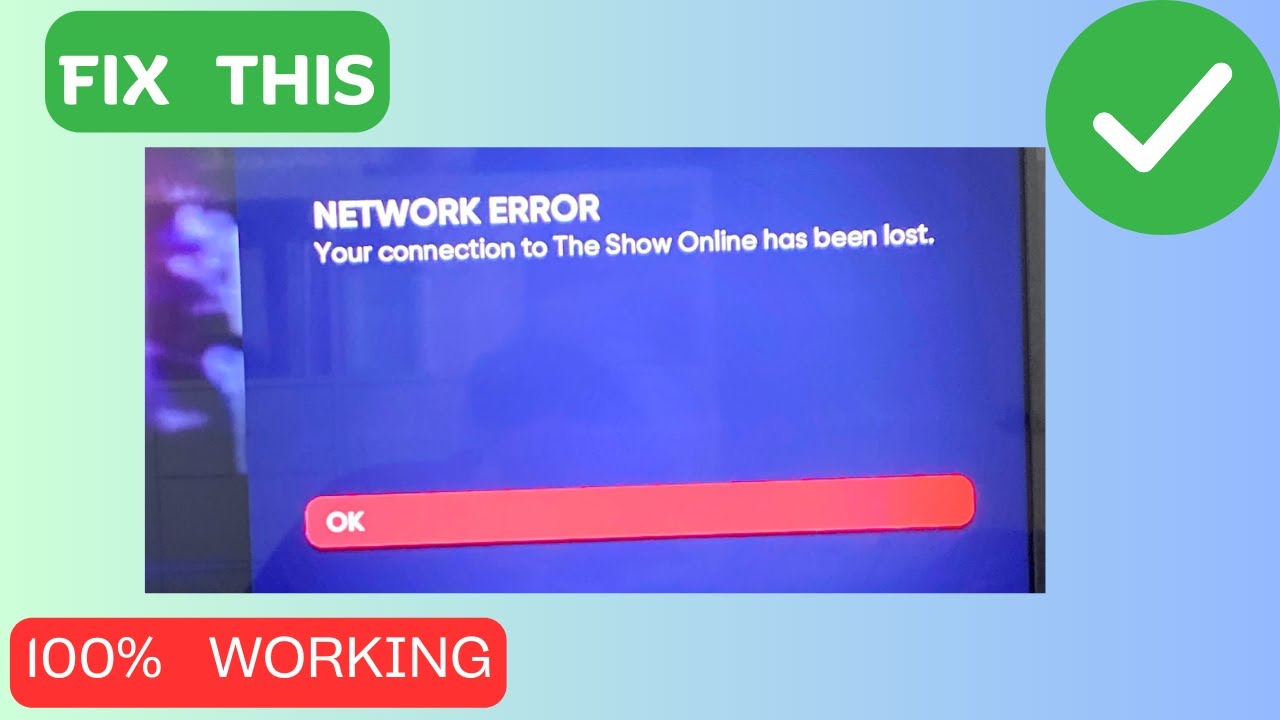
Credit: www.youtube.com
Frequently Asked Questions
Why Is My Mlb The Show 23 Not Connecting?
Connection issues in MLB The Show 23 can be due to server outages, unstable internet, or game updates. Ensure your internet is stable and check for any game patches or server maintenance.
How Can I Fix Mlb The Show 23 Lag?
To fix lag in MLB The Show 23, try restarting your router, closing background applications, or playing during off-peak hours. Additionally, wired connections are more stable than wireless.
Is There A Server Status Page For Mlb The Show 23?
Yes, you can check the server status for MLB The Show 23 on the official website or their social media pages. Regularly checking these pages can keep you informed about any ongoing issues.
Why Do I Keep Getting Disconnected From Mlb The Show 23?
Frequent disconnections in MLB The Show 23 can be caused by network instability or server issues. Check your internet connection and the server status for any ongoing problems.
Conclusion
Experiencing connection issues in MLB The Show 23 can be frustrating. Regularly check your internet connection. Ensure your game and console are updated. Restarting your router might help too. Contact support if problems persist. Keep enjoying the game despite minor hiccups.
Stay patient and informed for a smoother experience. Play on!